| |
Create Groups of Tracking Tags to Analyze Your Marketing Strategies
- About groups
An advanced feature of the Profit Optimizer is the ability to group a number of tracking tags together, so you can analyze the effectiveness of an entire group of promo tools.
This is especially useful if you want to analyze the effectiveness of a marketing campaign or compare varying groups of promo tools. For example, let's say that PussyCash is running a 2 month promotion for WildMatch with incredible payouts. You want to cash in on that promotion by creating your own campaign and loading your site for those two months with a variety of WildMatch promo tools. Throughout the campaign, you wish to monitor the performance of that entire group of promo tools. To do that, you can start by creating a new Profit Optimizer group.
|
 |
-
How to create groups
There are several ways to go about it, but essentially, creating a group and analyzing your results is a simple 4 step process:
Step 1: Click the Create a New Group button on the Profit Optimizer main page. Name the group or campaign you intend to run.
Step 2: Assign tracking tags to your group, by selecting the tracking tags from a list of tags you've already created.
To learn how to implement tags in your promo tools, click here
| Here are two example pages showing how you create and name a group ("MarchWM" in the example shown) and the page where you assign tracking tags to your group. |
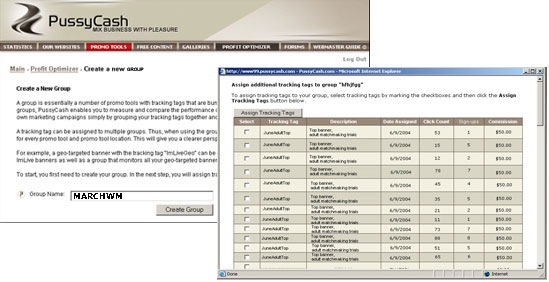 |
Step 3. Place the promo tools of your group in strategic locations on the pages of your website.
| Here is an example of an aggressive marketing campaign using a group of promo tools containing unique tracking tags located on three different web pages: |
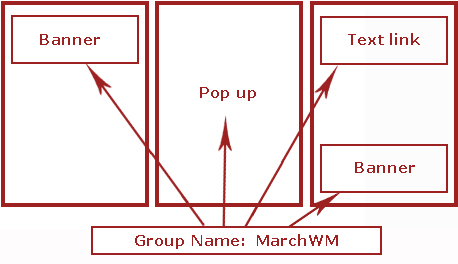 |
Step 4. The results of your campaign and the performance of each promo tool used in the campaign can all be
measured in your real time Profit Optimizer Group Stats.
|
| Here are example statistics for the group "MarchWM": |
 |
By clicking on the Group link, you can view the group's detailed stats by tracking code:
|
| Here is an example of the group MarchWM's detailed stats: |
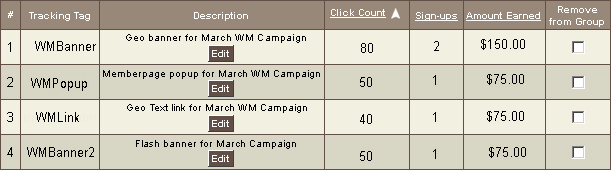 |
-
Assign tracking tags to multiple groups
A promo tool with a tracking tag can belong to more than one group simultaneously. This means that you can assign a particular promo tool to multiple groups you create and monitor its performance in each one. By doing so, you can measure the performance of a specific group of promo tools within an existing group.
For example, let's say you create a unique tracking tag for a geo-targeted banner to include in your March WildMatch campaign. Then, you decide to include that banner in another group intended to measure the performance of all of your Geo-targeted banners.
|
| Here is an example of a tracking tag assigned to the group "MarchWM" (representing the March campaign group) AND to the group "GeoBanners" (representing the geo-targeted banner group): |
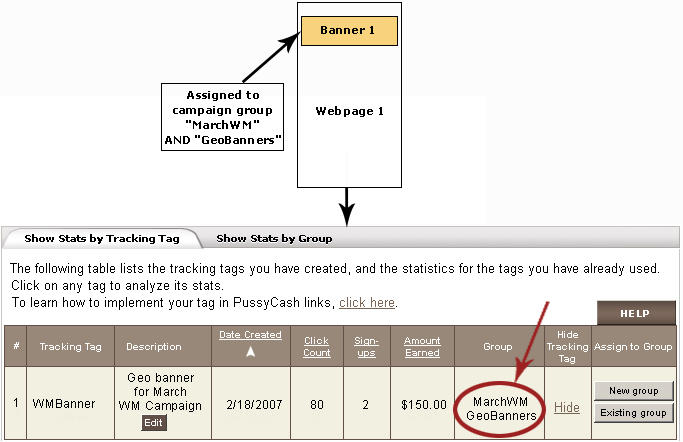 |
-
Compare groups or campaigns
Deciding which ads to place on a site is for many webmasters a highly strategic marketing decision. It is especially important for large sites with a great number of rotating banners to calculate which type of banner ads are performing most successfully. To that end, the Profit Optimizer lets you group tracking tags together, which is the simplest way to compare different types of promo tools. For example, you may want to check how much better your geo-targeted banners perform compared to your non-geo targeted banners, etc.
|
| Here's an example of a group of geo-targeted banners being compared to a group of gif banners: |
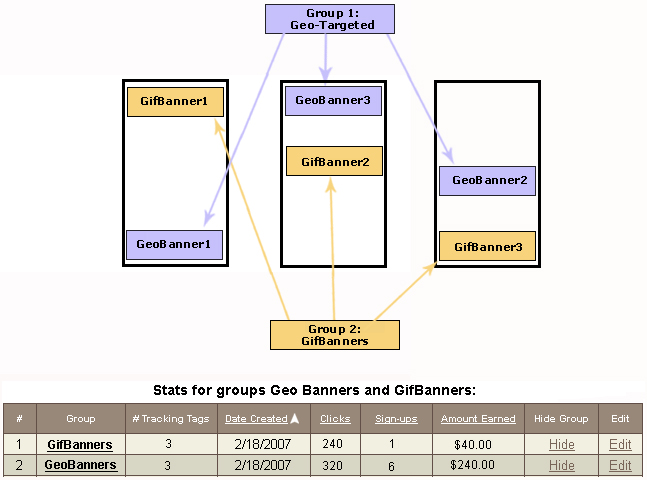 |
-
Other group applications
Here are a few more examples of types of groups you may wish to create and monitor using the Profit Optimizer's grouping feature:
- PussyCash sponsored campaigns
- Time period campaigns - ie, weekly, monthly, yearly
- Niche campaigns
- Types of promo tools - ie, geo-targeted ads vs real time ads etc.
- Groups of landing pages
- Groups of keywords for search engines
|
|
|